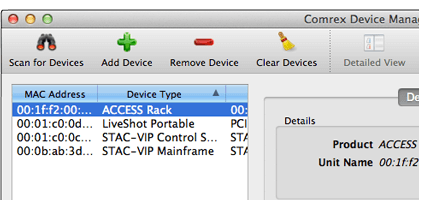Device Manager
Overview
Comrex Device Manager 2.0 is a tool for managing all of your Comrex IP-capable equipment. Whether you own a LiveShot IP video codec, ACCESS or BRIC-Link IP audio codecs, STAC or VH2 studio telephone interfaces, Device Manager 2.0 provides a simple and elegant interface for updating, configuring and managing your Comrex devices.
After Device Manager is downloaded and installed, simply click “Scan for Devices” to find any device that is on the same physical IP network as your computer. Device Manager will find all of your Comrex devices and allow you to configure the devices’ IP networking details, update the devices’ firmware, enable license features, copy and save configuration information and more.
If you know the public IP address of a remote Comrex device, you can even perform certain functions such as updating firmware from anywhere you have Internet connectivity.
Features
- Enables easy firmware updates
- Permits network configuration
- Save and load configuration files between devices
Device Manager 2.0 provides several key functions:
- Download and updates of product firmware
- Network configuration
- Ability to apply optional licensed features
- Self test “loopback” mode
- Access to web browser interface on unit for configuration
- Remote reboot and factory reset controls
- Save and load configuration files between devices
- Copy MAC address from devices for copying into text editor or configuration setup
- Easy to install and use
Downloads
Download Device Manager for Windows*
Download Device Manager for Mac**
*Note for Windows users: If using Windows Defender(Windows 10+)? Additional steps may be required in order to ensure the application will run properly through Windows’ security protocols. Click here to download the technote on enabling DM in Windows.
**Note for Mac users: Additional steps needed for opening Device Manager for the first time. Click here for Mac User Guide.
**Please note that if the Mac link does not work on Chrome, please try either using a different web browser or holding Control while clicking with your mouse to “right click” on the link and open in a new tab.
Please contact us if you are experiencing issues.
More Info
Product Support
Need help with your product? Click below to find troubleshooting tips, new software, and technical support.
Get Product Support